Enable Debug Mode Offline with bcdedit
First, boot off of the Windows DVD and navigate to the command prompt through the "repair your computer" link in Windows setup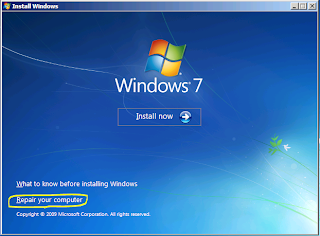
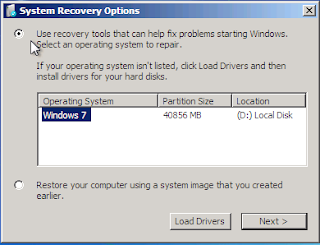
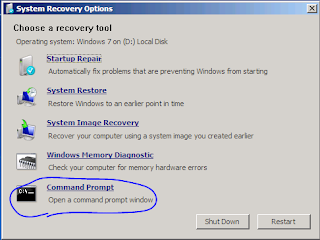
There are a couple of bcdedit options that we need to combine to enable kernel debugging, /v (to get the full identifier) and /debug.

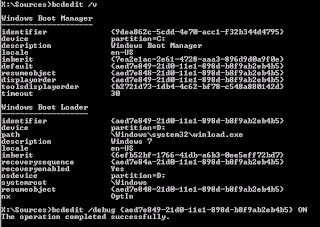
The debug switch needs to be specified on the boot loader entry (in my case, the identifier for the Windows 7 installation on D:\). If you use an invalid identifier, you get an error: "This command can only modify a Windows Boot Loader entry. The parameter is incorrect." bcdedit can modify the debug settings (COM/USB port, baud rate, etc) with the /dbgsettings flag,
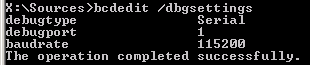
Now that debugging is enabled, we can move on to attaching the debugger through a named pipe.
Use WinDbg/KD to Debug the Guest Operating system
Note: A similar process should be possible for VMWare.To debug the system, COM1 for the Hyper-V guest needs to be configured to point to a named pipe on the host operating system,
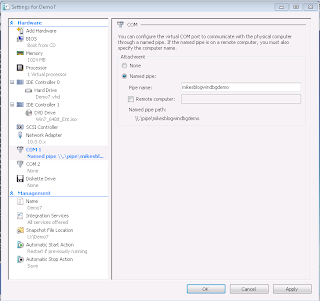
WinDbg can then be launched and a kernel debug session can be started from the file menu (or ctrl+K),
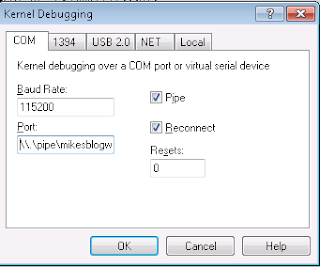
Then the debugger will connect when the system starts,
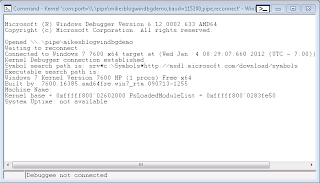
And the rest is history...
See Also,
Windows Crash Dump Analysis
It was nice to see the nice information and like to see more updates here.
ReplyDeleteclasscorner